

Since the Storage Group concept if missing from Exchange 2010 edition, there is no Recovery Storage Group (RSG) as it was there is Exchange 2003/2007. Nevertheless, analyzing that this feature proved quite fruitful to the administrators, Microsoft included Recovery Database (RDB) that is again a unique mailbox database to mount restored backup database which can further be used for recovery operation.
Using New-MailboxRestoreRequest cmdlet, data on RDB can be extracted and then can be merged to existing mailbox. The reason why this technique is well adopted is database can be restored from backup without disturbing the original mailbox database. The idea of restoring mailbox data from recovery database in Exchange 2010 can be adopted in following scenarios:
Step 1 » Restore Database (Exemplified Using Windows Server Backup):
Consideration:
Open Windows Server Backup and from Action menu, navigate to Recover option.
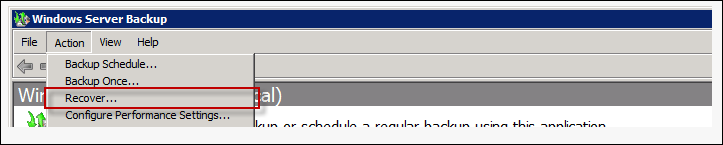
Getting Started: In the Recovery Wizard, specify the location where the backup is stored.
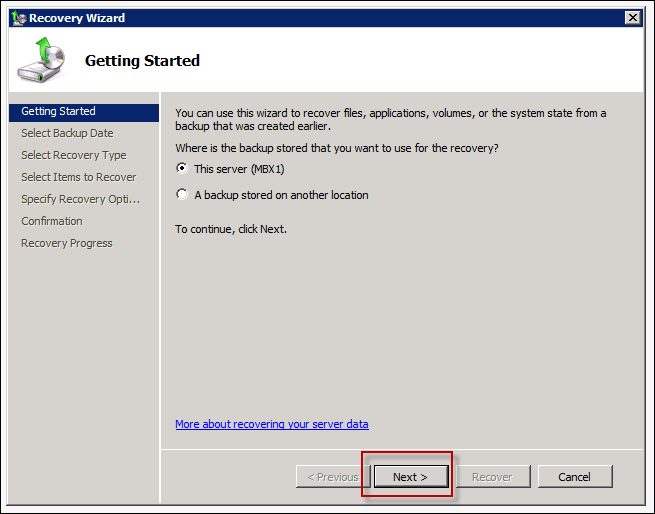
Select Backup Date: Select the date from which the restoration should start.
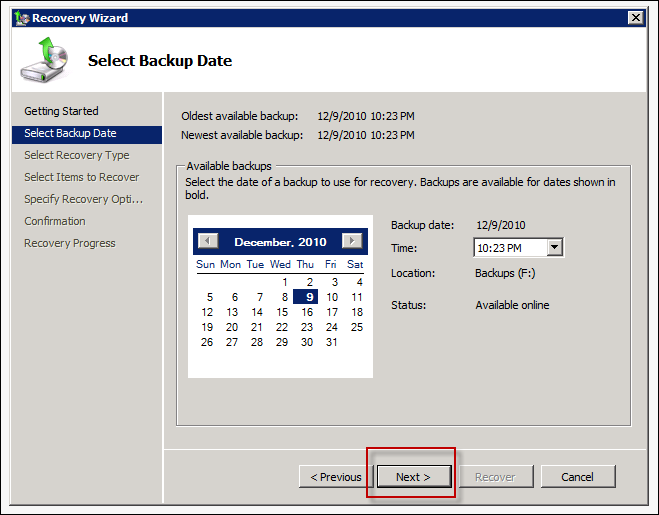
Select Recovery Type: From the available options, select the type of data to be recovered. Here, I am selecting Applications
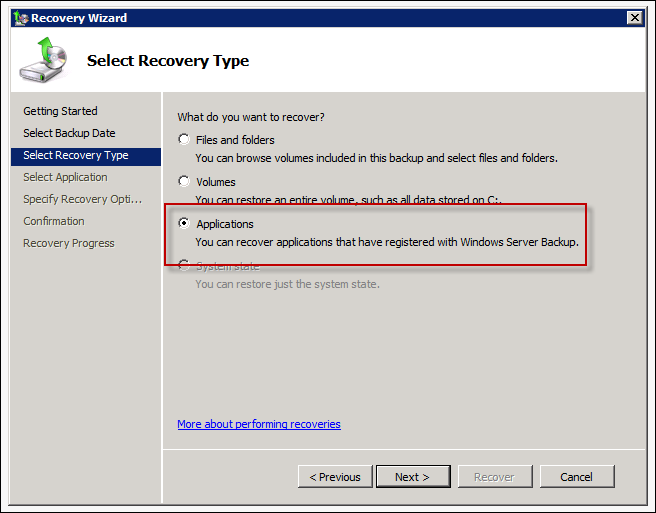
Select Application: Now, when asked to select the application, enter Exchange Server
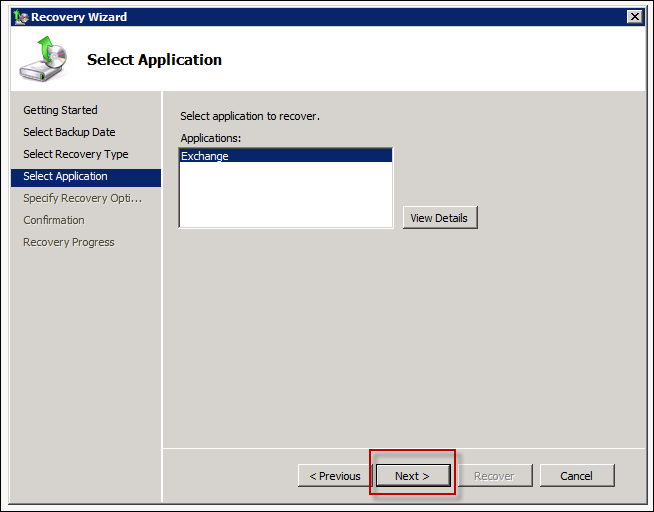
Specify Recovery Options: Now specify a location where this backup recovery data should get saved. Since my E:\ drive has lot of space available, it choose this drive and create a folder in it named RecoveryDB
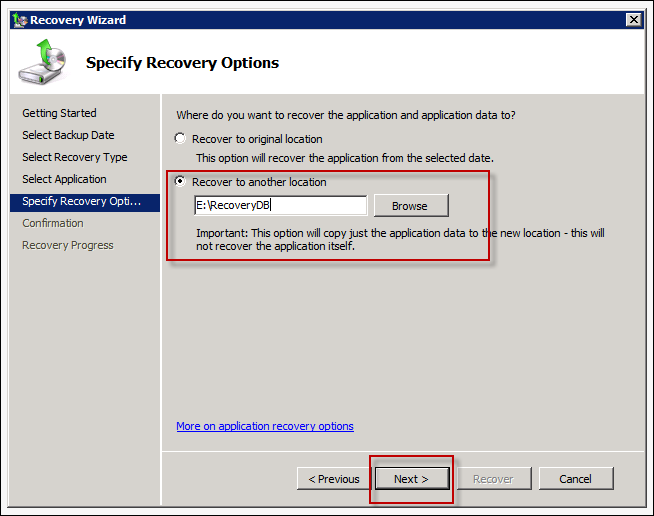
Confirmation: Details provided for restoration will be displayed on screen. Verify them and click Recover button.
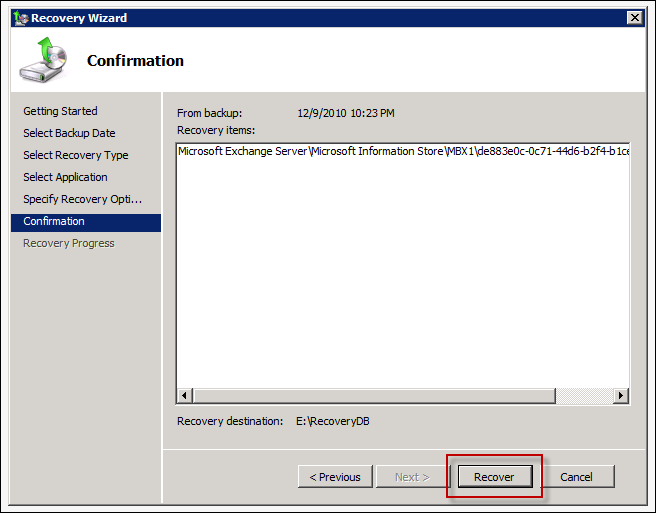
Recovery Progress: Check the status of recovery process. If the Status= Completed, it means the recovery process is finished.
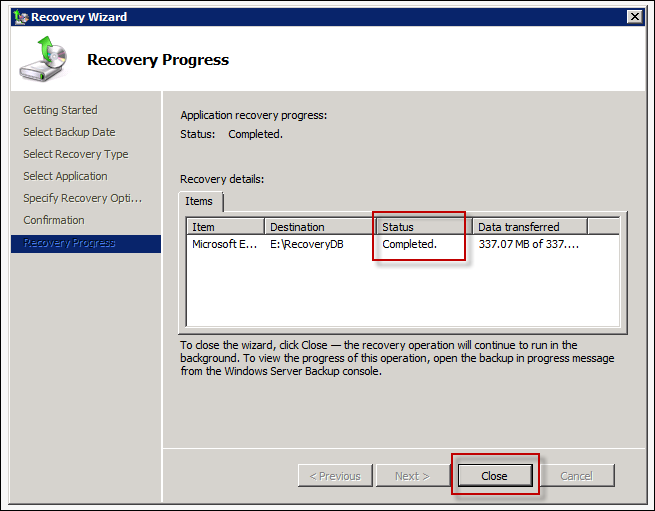
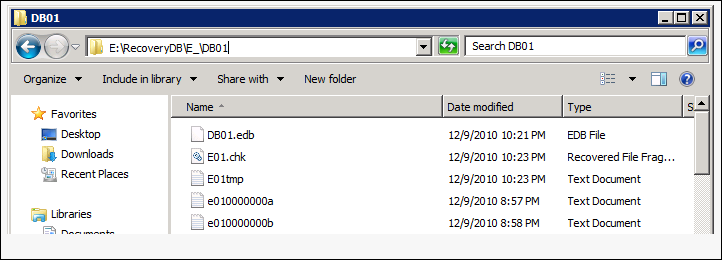
Step 2 » Bring Restored Database to Clean Shutdown State:
Now, to mount the restored database to RDB, it is necessary that is brought to clean shutdown state. To test state of database, follow the syntax:


On reviewing the output, the state of database will be Dirty Shutdown:

To bring it to clean shutdown state, replay log files (soft recovery) by using following syntax:

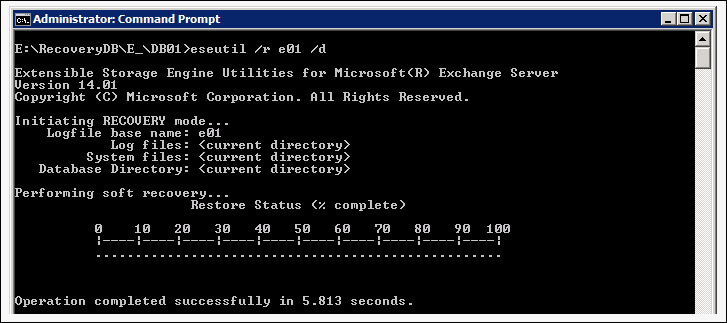
Again review state of DB using the syntax shared above, it will be in consistent state now:

Step 3 » Created RDB and Mount Restored DB to It:
In order to create Recovery Database, New-MailboxDatabase cmdlet can be used:

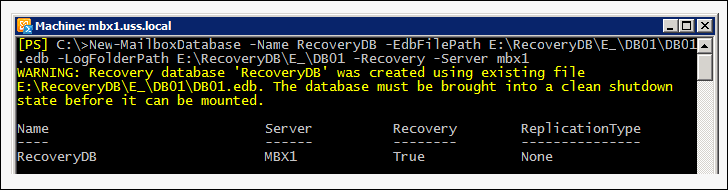
Now, mount the recovered backup database to Recovery Storage Group using following command:

Step 4 » Created RDB and Mount Restored Database to It:
Now when recovery database is online, the mailboxes on it can be viewed using Get-MailboxRestoreRequest command:

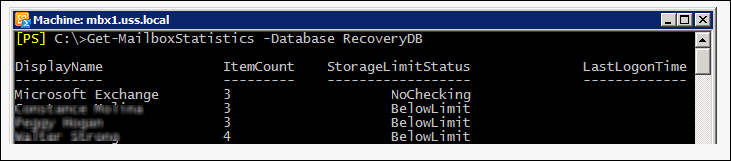
For restoring Exchange 2010 mailbox using RDB, New-MailboxRestore command is used where the mailbox of RDB is identified either by Mailbox GUID or LegacyExchangeDN and DisplayName.
To get GUID names of the mailboxes on source Server, use the following command:

Now, to restore mailboxes from RDB using GUID name on target Server (alias name), follow the command:

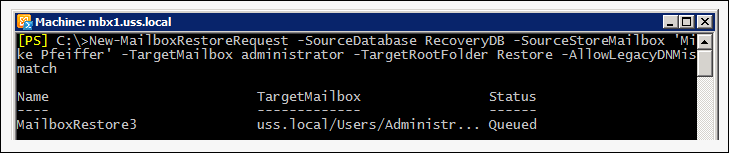
There could be situations where the backup is not in healthy state or is not available. In that cases, single or all mailboxes from a mailbox can be restored to another Server using Exchange Recovery software. The software has specialization to restore data from offline/corrupt EDB file as PST, EML, MSG, and to live Exchange Server.
Read & Evaluate: https://www.edb.2pst.net/