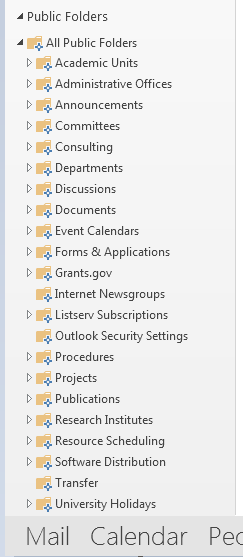Steps to Open Public Folder in Outlook 2003/2007
Step 1: Go to Navigation Panel and select "Folder List Icon".
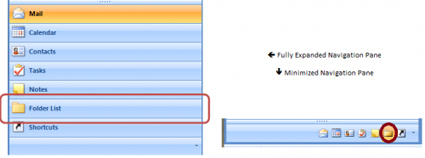
Step 2: After click on Folder List Icon, "Public Folder" can now be visible at the bottom of the folder list.
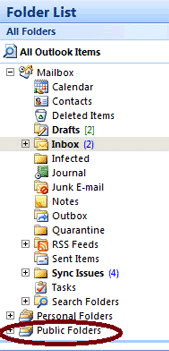
Step 3: Click "+" of Public Folder in order to expand and view the complete list.
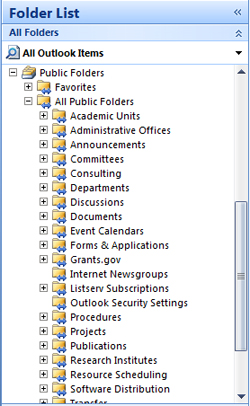
Step 1: Open Outlook; go to Navigation Panel and in the bottom corner click on the "Folder Icon".
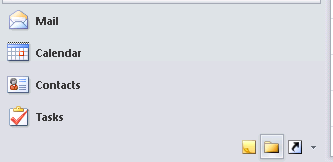
Step 2: After clicking on the folder icon, Public Folder will now be available at the end of the folder list.

Step 3: Now click arrow "?" in order to expand the list of Public Folder.
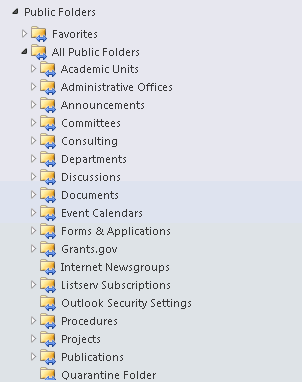
Step 1: Open Outlook and go to Navigation Bar and click on "More Navigation Option"
![]()
Step 2: After clicking on it, the box will expand, and then select "Folders".
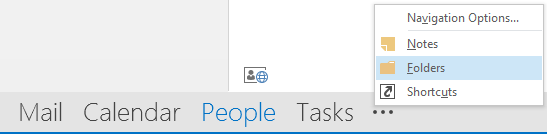
Step 3: After selecting the folder icon, Public Folder will now be visible at the bottom of the folder list.
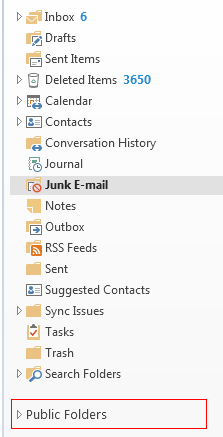
Step 4: Click on "?" to expand the list of Public Folder.